Methods to Resolve Memory Access Violation Error in Tally ERP9
Introduction
Tally ERP 9 stands as a robust accounting software widely embraced by businesses for its user-friendly interface and compliance with GST and ITR regulations. However, users may encounter Memory Access Violation (MAV) errors, particularly during operations like launching Tally ERP 9, printing invoices, or executing other tasks. In this blog, we will explore the causes behind these errors and provide step-by-step solutions to resolve them effectively.
Understanding Memory Access Violation Errors
Memory Access Violation errors, often represented by the c0000005 error code, occur when a program attempts to access an illegal or nonexistent memory location. Possible causes include corrupted files, issues in the Windows OS, errors in the registry, fragmented files, or redundant program installations. These errors can lead to various problems within Tally ERP 9, such as slow input/output results, frequent system freezes, program crashes, and even system crashes.
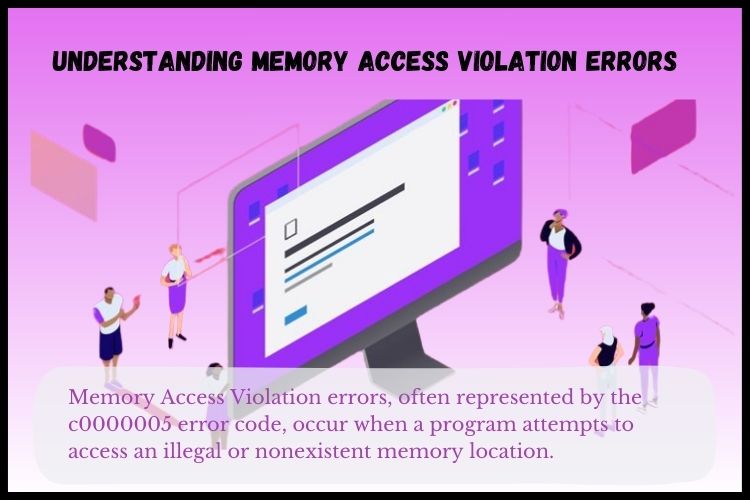
Methods to Resolve Memory Access Violation Errors
Before diving into specific methods, it’s crucial to take basic precautions, such as updating Tally to the latest version and backing up your data.
Download Free 90+ Tally Shortcut Keys
Method 1: Edit the Configuration File – Tally.ini
1)Open the Tally.ini configuration file located in the Tally installation folder.
2)Navigate to the “Properties” option and select “Open file location.” Find the file with the geared wheel icon (Tally) and open it.
3)’Default Company = Yes’ and modify it to ‘Default Company = No.’ After making this change, save the file and then proceed to restart Tally ERP 9.”
Method 2: Disable Auto-load Companies
1)Open Tally ERP 9.
2)Go to F12 Configuration.
3)In Data Configuration, ensure that “Load Companies on Startup” is set to “No.” Save the changes.
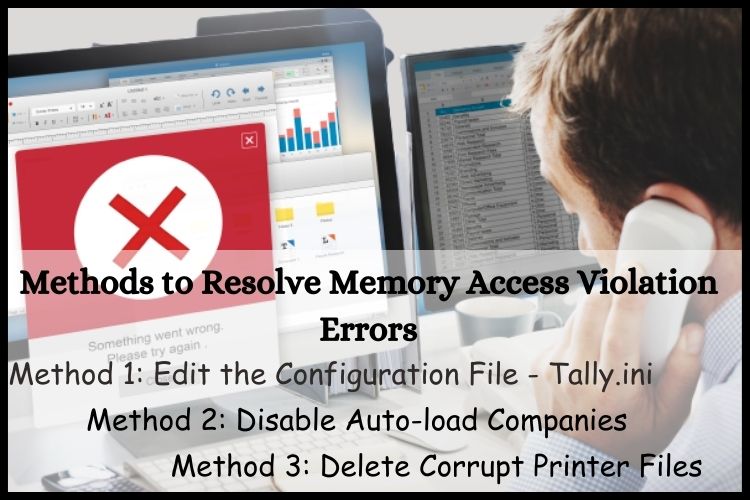
Method 3: Delete Corrupt Printer Files
1)Go to Start and select Settings.
2)Choose the Printer and Fax settings. Delete all printer drivers in the Printer Panel.
3)Execute Tally after driver deletion. Resolving Specific MAV Scenarios Error during Data Splitting or Repair Start TallyPrime > F1 (Help) > Troubleshooting > Repair.
4)Select the company with MAV issues and click Repair. If the issue persists, follow advanced repair steps.
5)Error during Printout of a Report Create a backup.
6)F1 (Help) > Settings > Startup > change to No (Load Companies on Startup).
7)Perform a basic Repair (Ctrl+Alt+R) and proceed to Zero Command Repair if needed. Error during Invoice Printing Ensure the printer is connected.
8)Change the base currency symbol if using HP Windows 7. Consider using an alternative printer or reinstalling the printer driver to resolve the issue.
9)Error during Transaction Recording Create a backup.
10)Perform a basic Repair through Troubleshooting. If the issue persists, run a Zero Command Repair.
11)Error while Opening a Group Company Open member companies one by one.
12)Repair the damaged data of the identified company. Open all member companies before the group company. If issues persist, consider contacting Tally Solutions.
13)Error while Loading Company Data in TallyPrime Create a backup.
14)Start TallyPrime > F1 (Help) > Troubleshooting > Repair (basic or advanced).
Conclusion
Tackling Tally Memory Access Violation errors requires a systematic approach, and the provided methods cover a range of scenarios. If issues persist, consider Tally on Cloud services, such as those offered by Tallystack. in, could be a viable solution. This cloud-based approach eliminates concerns related to memory, storage, and hardware implementation, ensuring a seamless Tally experience.
Frequently Asked Questions
Q1: What are the steps to fix the Tally Internal MAV Error?
Follow these steps – Start > Settings > Printers and Faxes > Delete all printer drivers > Execute Tally. Should the problem continue, it might be a good idea to try reinstalling the printer driver.
Q2: How does Tally on Cloud help with Memory Access Violation errors?
Tally on Cloud, provided by reliable services like Tallystack.in, eliminates memory concerns by storing data on the cloud server. Additionally, it reduces the risk of data corruption, a common cause of Tally MAV errors.
Q3: Can Tally on Cloud address issues related to data corruption?
Yes, Tally on Cloud minimizes data corruption risks, contributing to a more stable Tally experience.